Okay so I had an email asking me how i put my watermarks on images with word and not photoshop, i thought it would be easier to post it here thank email it as it would take up tonnes of memory lol
1. Open a blank word document
2. Insert the photo of your creation
3. I usually crop my photo at this point
4. I don’t know what version of Microsoft you’re using but on mine I click on the picture and I can click on the format tab underneath picture tools. Then I click on text wrapping and select behind text. If you’re using the older version of Microsoft then try right clicking on your image and selecting format picture and it should be the same from there.
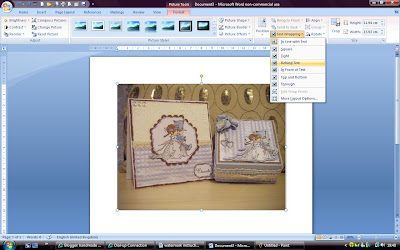
5. I then insert my watermark and do the same as above but click on in front of text.
6. You can then move the watermark about and get it in the right position
6. You can then move the watermark about and get it in the right position
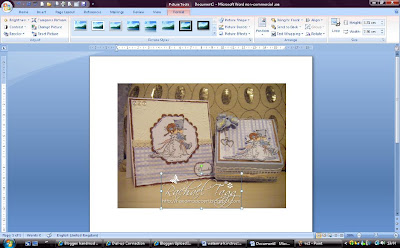
7. Now is where it gets to be a bit of a faf lol click “Print Screen” on your keyboard.
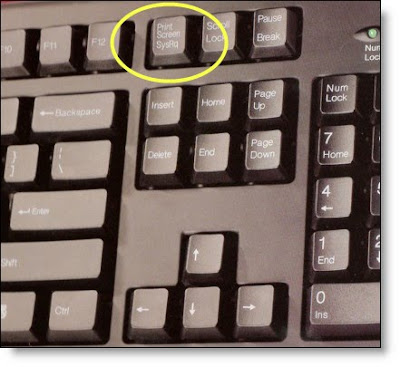
8. Open paint.
9. Then from the drop down menus select edit and then paste.
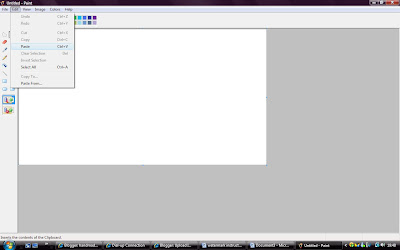
10. You should then see your Microsoft screen in paint.
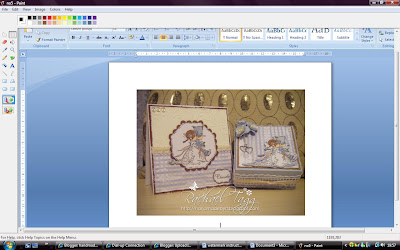
11. Hopefully you can see from the picture but from the tool bars down the left hand side you need to select the top right hand corner one which looks like a square made out of dots.
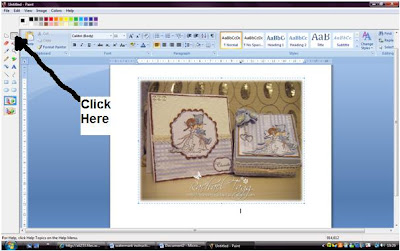
12. Once you have selected that you can click and drag a box around your image.
13. Then right click your image and select copy.
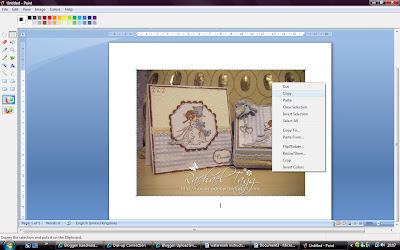
14. Now open a blank paint and click on edit from the drop down menus and then paste.
15. Hopefully you now have your image in paint ready to be saved and put on your blog :)

I really hope this makes sense to you! If not just drop me a line and let me know what your having problems with :)
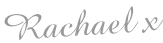





2 comments:
hI Rach
thats so kind off you to take all this trouble.....i am so grateful...so hope i can do it...have been out tonight so will try to do it in the morning.....
hugs
sylvie
xxx
Hi Rach
yes!!!! we have done it you are so kind to take all this trouble ...your instuctions were spot on Thanks a Million
Hugs
Sylvie xxxx
Post a Comment